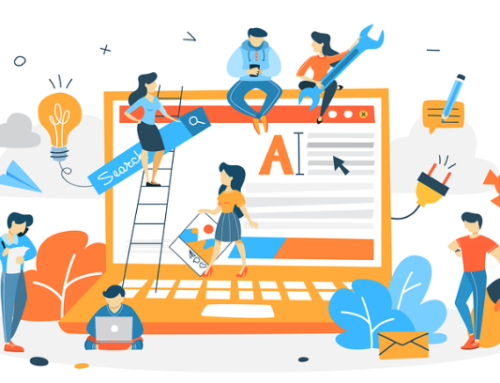Of all the different content management systems or CMS available today for designing a great website to blog, none is more popular than WordPress.
A platform favored by nearly every web design company, WordPress makes creating beautiful, functional websites and blogs a snap.
Best of all, it is an incredibly user-friendly CMS that works with web design to make blog editing an easy task that only requires a few steps.
1. Log In to Admin Page
Once your website has been set up in WordPress blog by a web design company and enhanced with attractive and functional website design to suit your needs, all work is controlled through the Admin page.
Simply go there and log in to add posts, edit previous content, manage blog settings, and more.
2. Make New or Edit Existing Posts
After you log in to the main Admin area, there will be a menu of options in the left-hand sidebar.
Among these options is a link called Blog Posts. Click to add a new page to your blog or edit and manage previously posted blog content.
If you click on Add News to make a new post, you will be taken to the text editor that is empty and ready to post new content.
If you need to edit posts, find the post and click on it. Both adding and editing blogs takes you to the text editor.
It is a WYSIWYG editor just like all others used when adding new content or editing previously posted blogs.
3. Add or Edit Content in The Text Editor
Now add post content to your blog. In the text editor, you have the choice of using two different versions of the editor as well as a sophisticated toolbar to make it easy:
- Visual Editor - The visual editor displays the blog or post content that looks similar to how it will look when posted. The only thing you won't see is how the website has been designed and configured for posting; that can only be done when the blog is published. There are font choices, alignment as well as a way to add images, video, and other media as you work. Editing is easy with the editing toolbar. It allows you to quickly apply styles to the content that are part of the editor. The visual editor is recommended for any users who are not familiar with HTML coding.
- HTML Editor - The HTML editor is a text editor that accepts content in HTML format. Because it is in code, it does not look like the final product after you add content. The toolbar in Text or HTML mode contains a number of code shortcuts but no complete style or input buttons. Unless you are familiar with HTML, most every web design company recommends that you not use this mode except for occasional little tweaks.
Whether working in the web design visual or the HTML editor, add text content and media such as images and videos right into your posts as desired. The visual editor allows you to search directly through the media library and add content with the click of a button. In the HTML editor, you must add media manually.
4. Save, Preview, and Publish
After you finish adding content to your post and want to see how it looks before publishing it, you can preview it.
Look for the Publish button and above that is Save Draft. You don't have to save your work in order to preview it, although using Save Draft will prevent losing anything while in Preview.
Click the Preview button to see how the post content will generally look on your site. Again, its final appearance will be dictated by how the website has been set to view Posts.
The Preview mode automatically displays in a new window. If you need to make more edits, go back to the window where the Blog is displayed to edit the post.
When ready to publish your blog for viewing by your audience, decide if you want it to publish immediately or be set for a specific posting date.
Click Publish and the article will either post Immediately or auto publish at a specific date and time.
And just like that, your WordPress blog is ready to publish!
In the End
There are some good reasons why your web design company has chosen to build your blog website design using WordPress CMS.
For them, it makes web design, SEO, and site maintenance fast and easy. For you, it allows you to add great blog content in a flash to keep content flowing.
WordPress is a win-win situation for everyone involved in creating and continuing your website and blog!